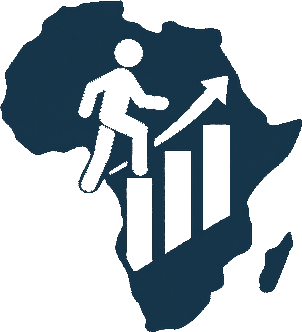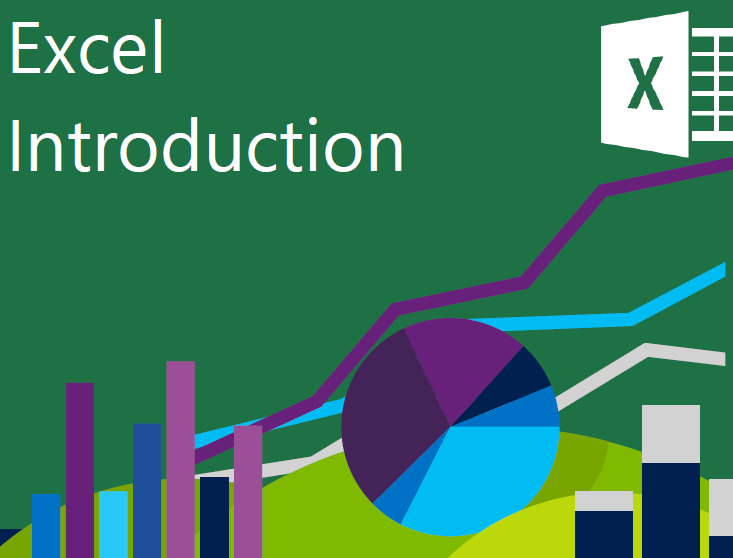Course Content
Getting Started
You don't currently have access to this content
Excel : Entering and Editing Data
You don't currently have access to this content
Building Formulas
You don't currently have access to this content
Using Excel Functions
You don't currently have access to this content
Formatting Your Data
You don't currently have access to this content
Using Time Saving Tools
You don't currently have access to this content
Creating Charts
You don't currently have access to this content
Working with Excel Files
You don't currently have access to this content
Printing Excel Data
You don't currently have access to this content